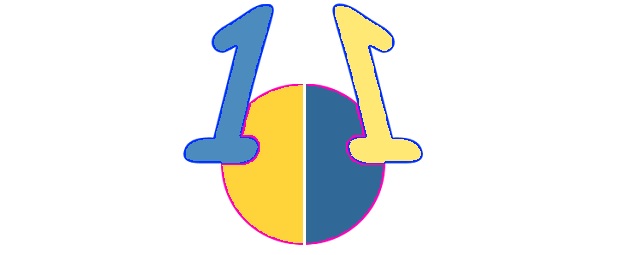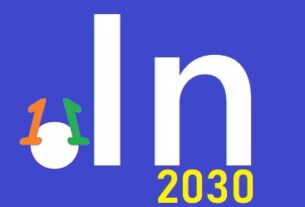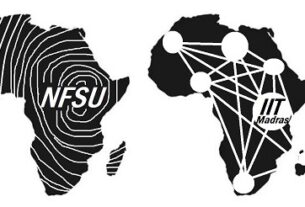Installing Python and running IDE on a personal desktop or laptop is very easy. Here the steps are provided for Windows and in case if you are using different OS(Unix, Linux, macOS etc…) then scroll down to the end of the article and visit the link for your operating system.
Installation On Windows
- First go to https://www.python.org/downloads/ and select the link according to your OS and download the latest version that is compatible with your computer or laptop.
(Kindly Note: Python 3 or higher version is strongly recommended for any new development. As of January 2020, Python 2 has reached End Of Life status, meaning it will receive no further updates or bugfixes, including for security issues.)
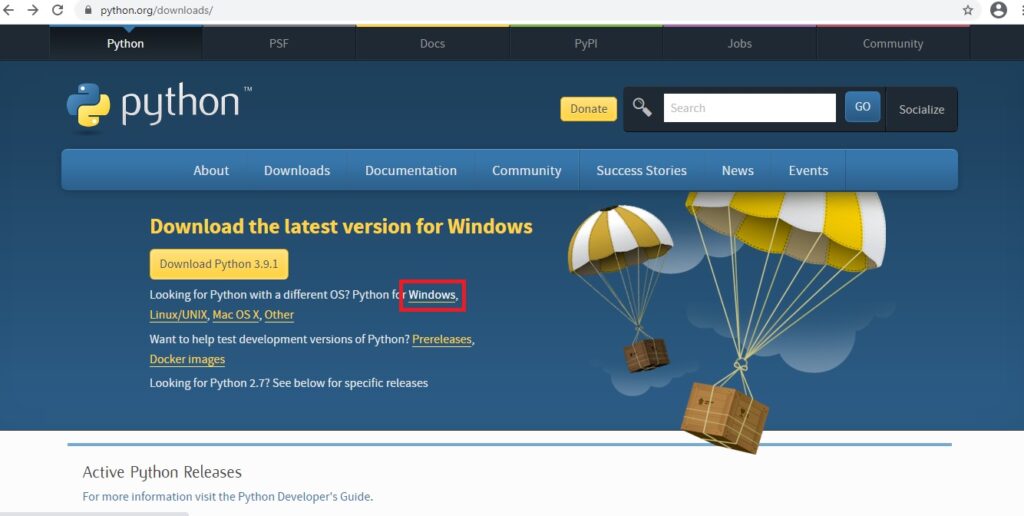
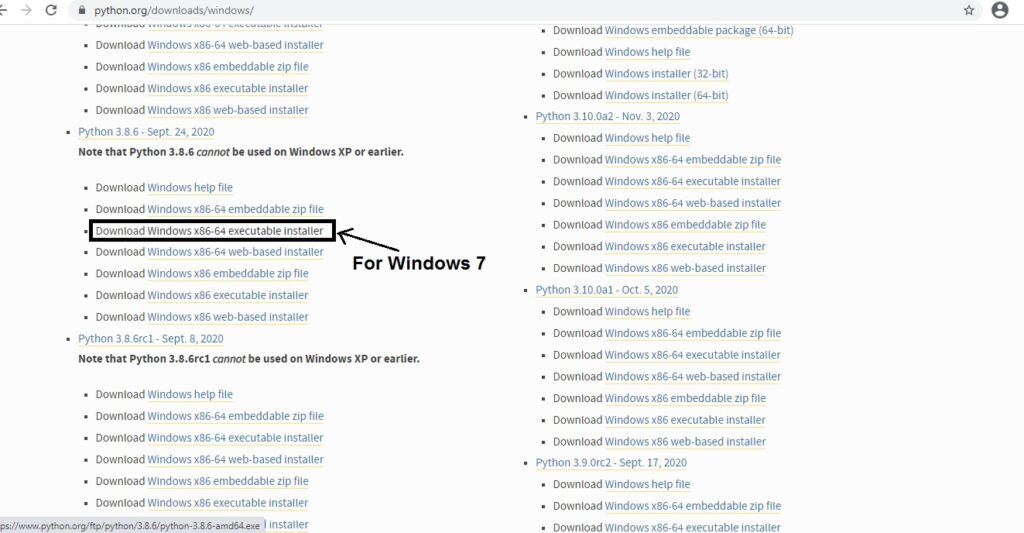
- After downloading compatible .exe file on your personal machine, double click on that, a window will pop-up.
- Select both checkboxes – Install launcher for all users (recommended) & Add Python3.X to PATH and Click on Install Now.
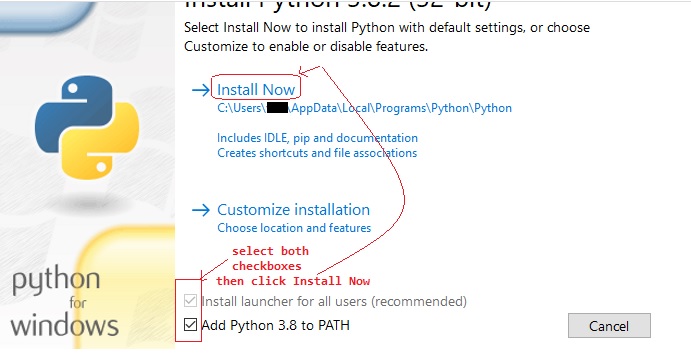
- Your setup process will begin.
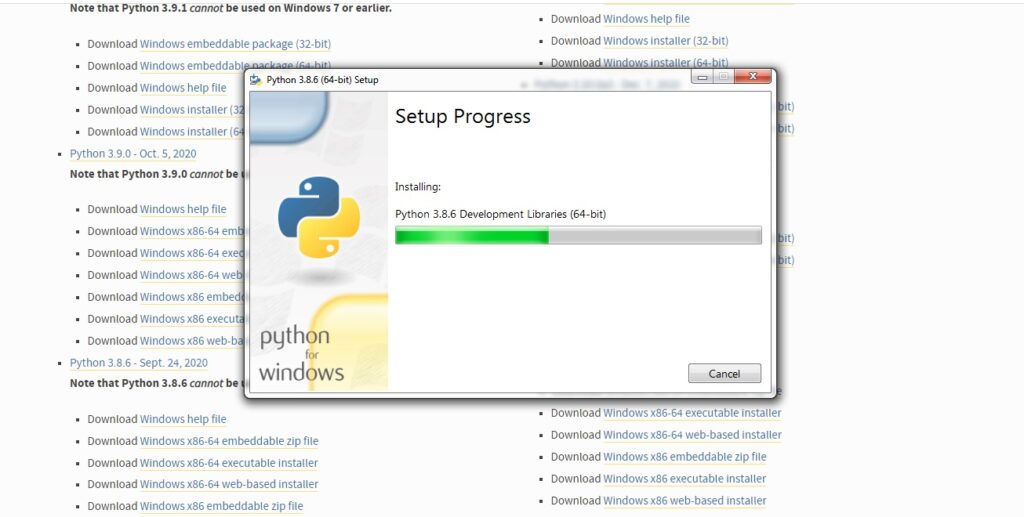
- Your setup will complete successfully.
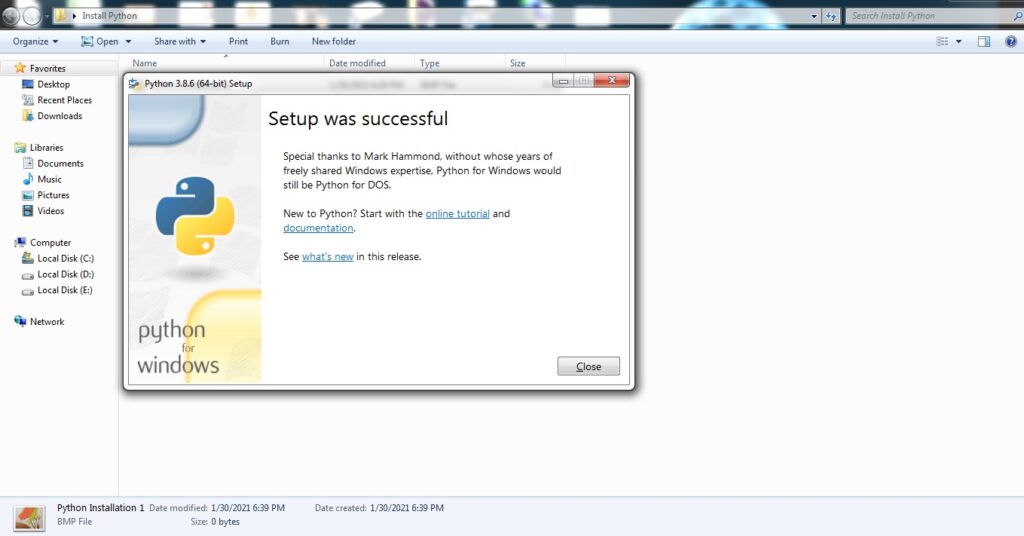
Install IDE
To write programs in Python, all you really need is a text editor, but it’s convenient to have an integrated development environment (IDE). An IDE integrates a text editor with some friendly and helpful Python features. IDLE and Pycharm (Community Edition) are two great open source options to consider.
IDLE
Python comes with an IDE called IDLE. To start IDLE, click the Start (or Window) menu and type IDLE for matches. You may find a few matches, since Python provides more than one interface, so make sure you launch IDLE.
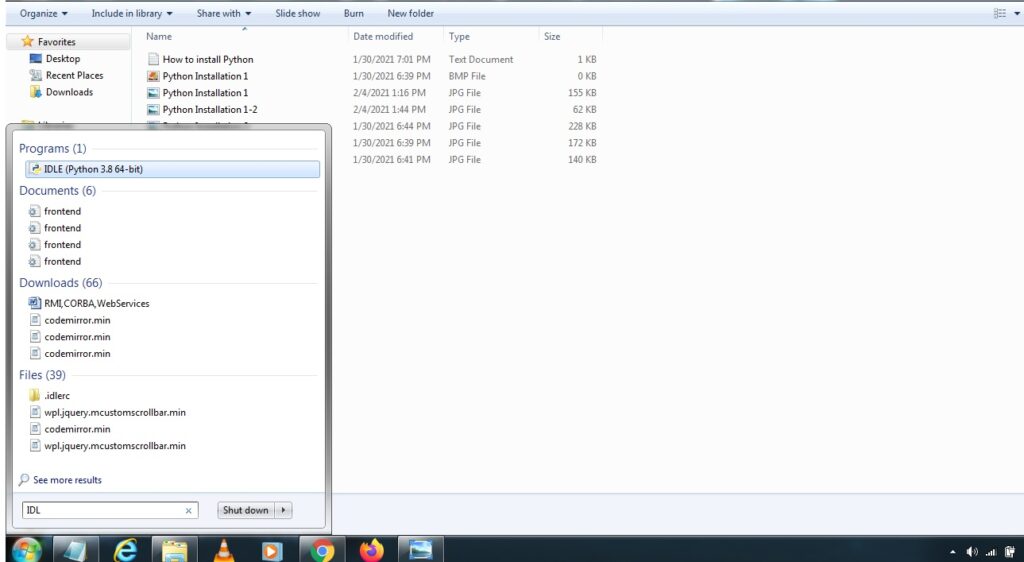

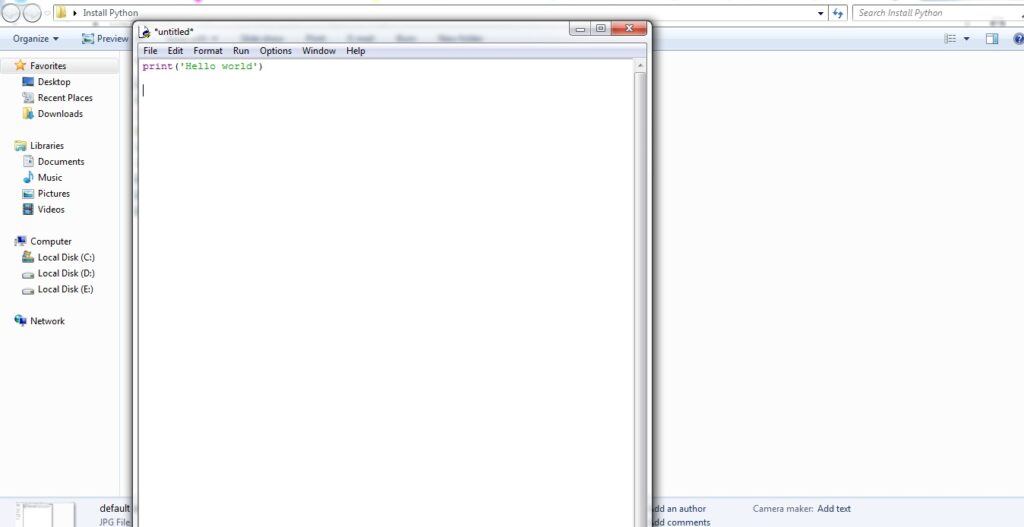
PyCharm
PyCharm is the popular IDE among the professional and learning developer community.
To install it, visit the PyCharm IDE website, download the installer, and run it.
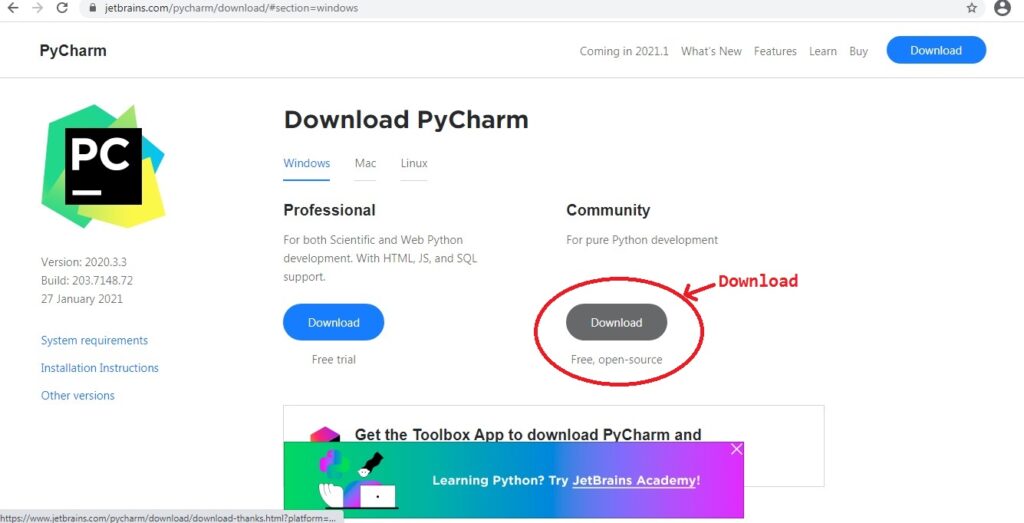
The process is the same as with Python: run .exe , and wait for the installer to finish.
Once PyCharm is installed, double-click the PyCharm icon on your desktop or select it from the Start menu.
If you have OS other then Windows then
(If you have better installation source link then contact. Will add those links)
Installing Python 3 on macOS –> flaviocopes.com/python-installation-macos/
How to Install Python 3 on Ubuntu 18.04 or 20.04 –> phoenixnap.com/kb/how-to-install-python-3-ubuntu
How to install Python on Linux –> opensource.com/article/20/4/install-python-linux